Setting up your online services account
How to create an account to use our online services
To register and maintain your limited partnership online, you’ll need to have an online services account with the Companies Office. There are no joining fees - you pay only for the services you use.
1. Ensure you have a RealMe® login
To create an online services account you must have a RealMe® username and password. If you already have a RealMe login from another agency, you can use this to set up your online services account with us.
If you already have a RealMe login
Click the 'Login' button at the top of the page if you already have a RealMe username and password.
Creating a RealMe login
To create a RealMe login:
- Select the 'Create' link at the top of this page.
- Select 'Create a RealMe login' and follow the instructions to create a username and password.
Forgotten username or password
If you have forgotten your RealMe username or password:
- Click the RealMe logo at the top of this page.
- Select ‘Forgot Username’ or ‘Forgot Password’.
- Choose to receive your username or password by email or text.
2. Choose the type of account you need
When you log in with RealMe for the first time, you’ll be asked what you want to do – set up an organisation account, or join an existing account.
- Select 'I want to set up an organisation account' to set yourself up as an administrator of a new organisation account, or
- Select 'I have an activation code' if you have received an invitation email (with an activation code) to join an organisation account as an authorised user.
If you want to set up an organisation account
If you're creating an online services account on behalf of an organisation, choose the option, 'I want to set up an organisation account.
As the account administrator you can add or remove other account users and edit their details. You can also appoint another user to be an administrator of the account.
The organisation's general information and payment options apply to each user associated with your organisation.
The organisation will be shown as the document presenter (including the organisation name and the postal address) rather than the individual user's personal contact details.
To set up an organisation account as a new user:
- Enter your user details.
- Select 'Next Step: Create Organisation'.
- Enter your organisation and contact details, that is, physical address etc.
- Enter your contact details with the organisation.
- Click 'Create Organisation'.
If you have an activation code
If you've received an email containing an activation code, choose the option 'I have an activation code'. This means an administrator of an existing organisation online services account has begun the process of creating a user account on your behalf.
To activate your online services account:
- Enter the activation code and click 'Continue'.
- Complete all mandatory fields, if not already pre-populated.
- Agree to the terms and conditions.
- Click 'Create'.
Other guides in
Managing your online account
- Confirming your authority to manage information
- Updating your online services account details
- Using the online dashboard
- Forgotten your RealMe® username or password
- Managing your payment options
- Filing documents with electronic signatures